To track LinkedIn messages correctly, you'll need a specific activity type in Loxo. This keeps your
data organized and searchable.
Step 1: Go to Workflow Settings
In Loxo, head to Settings >
Workflow. This is where you manage activity types and triggers.
Step 2: Create a New Trigger
Add a new trigger for an activity type like “Talentalk Messages” or something else of your choosing.
This will be used by Talentalk to identify where to put the LinkedIn messages.
Talentalk needs access to your Loxo account.
Go to Settings > API Keys
in Loxo. Then, on the top right corner of the page click on "Add".
This will generate a new API token. Copy this token, you’ll need it shortly.
To properly access your account loxo needs your agency slug
Click on your icon at the bottom left of your Loxo interface. Then click the "Careers Page" top link
(even if you don't use one).
Your agency Slug will be the last part of that
URL.
Example: https://app.loxo.co/my-agency-name.
Here the agency slug is my-agency-name.
Head to your talentalk
settings.
Scroll down to the "Loxo Integration" settings section. There:
At the top of your settings page is the section to connect external accounts. There click on the
button "Connect an external account".
You will be prompted to connect either LinkedIn or your WhatsApp account (Talentalk supports both).
Choose LinkedIn and follow the steps to connect.
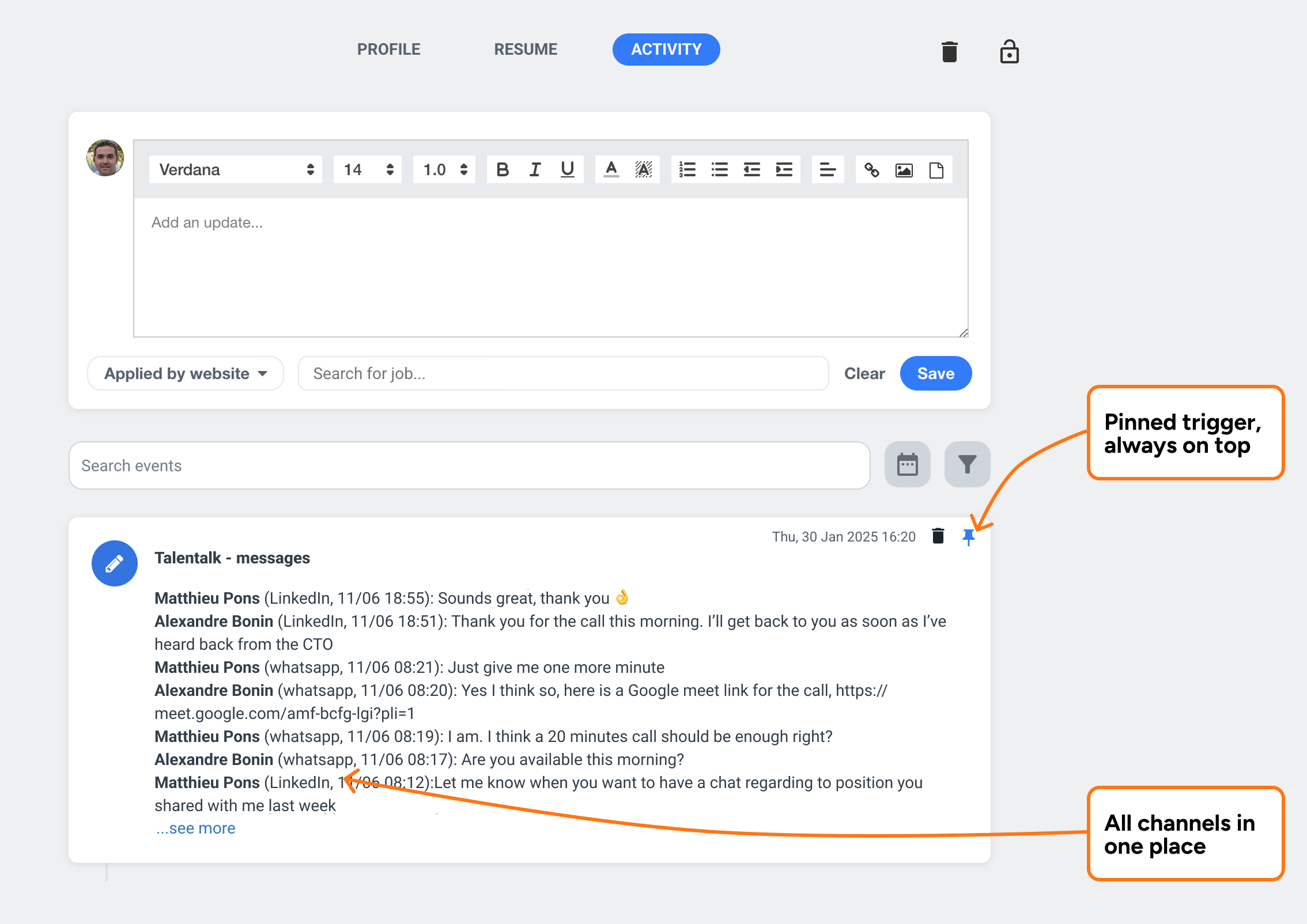
Automate your messaging workflow, get daily actionable insights, and save up to 5 hours a week; so you can focus on hiring, not admin.
1. These features are AI powered. Check your local regulations to make sure you can use these features